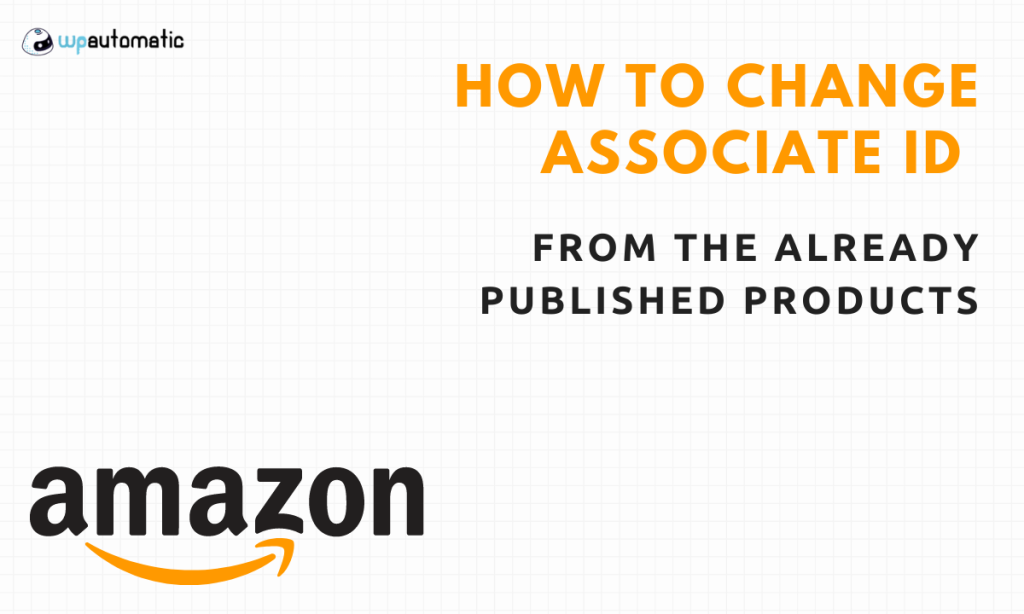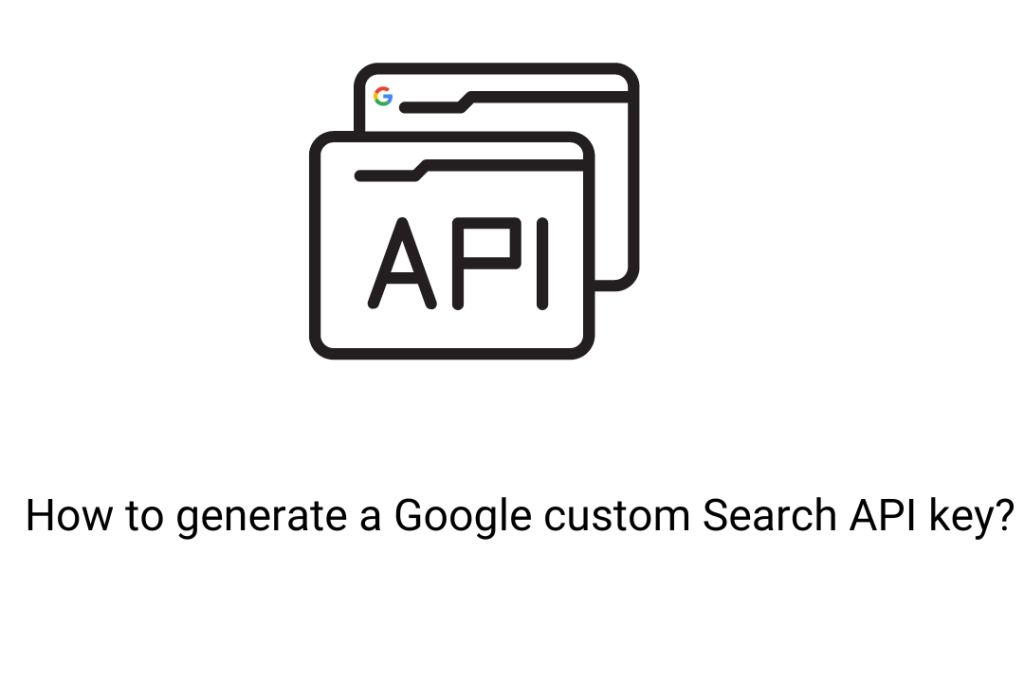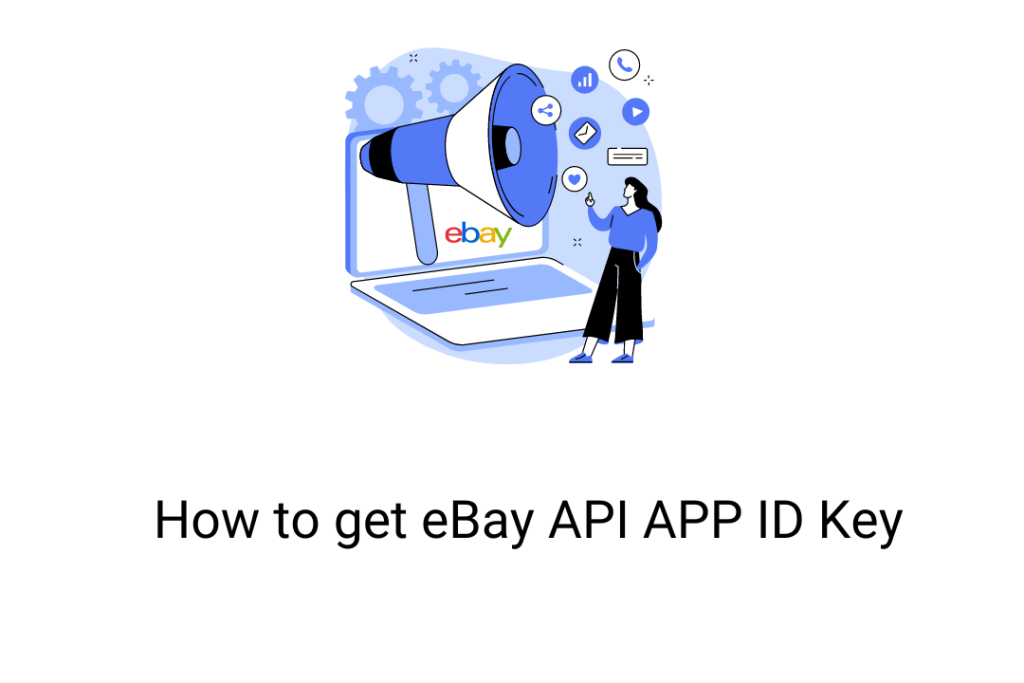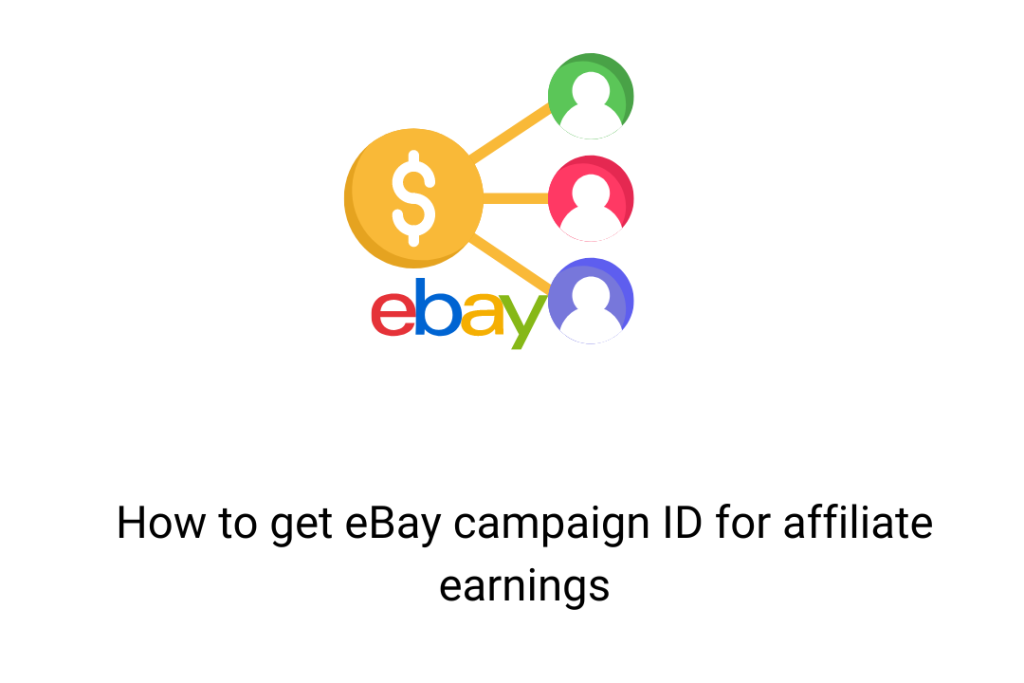If you are an Amazon affiliate, you can improve your productivity with the help of the WordPress Automatic Plugin. This tool allows the user to automatically import the product information from Amazon and then publish it on the website along with images, descriptions, and prices. Moreover, to facilitate the selling and buying of the product, all products are imported as WooCommerce products. That means, all the WooCommerce functionalities will be applicable to the imported posts which will help you improve the user experience of the eCommerce store. But to auto-set the affiliate links, this plugin requires your Amazon associate ID.
In some cases, you may want to change the Amazon associate ID for the already imported products. But doing this manually can be troublesome. In this blog, we will be sharing some easy ways to do so.
How to change/replace Amazon associate ID for published/imported products?
Step 1: Download and install the “ Better Search Replace” plugin. Open your WordPress dashboard. Hover on the “tools” option on the left.
Step 2: Hit on the “Better Search Replace” option. Provide your old associate ID in the “Search for” field and provide a new ID in the “Replace with” field.
Step 3: Choose the “wp_posts” option from the “Select tables” field. Then hit the “Run Search/Replace” button. Your posts with that associate ID will be replaced with the new ID.
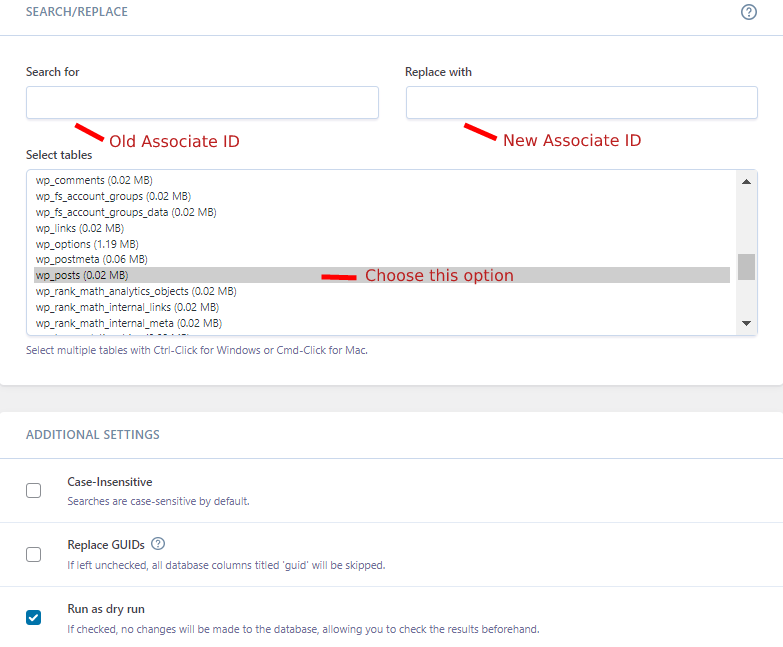
Conclusion
So to change the Amazon associate ID, you will require a third-party plugin. But if you want to change the ID for all your upcoming posts, then you can open the dashboard of the WP Automatic plugin. Under the “Settings” option, you will get the option to provide your Associate ID for all the upcoming posts. Moreover, you can even change the format for the post by making changes in the “post template” of the campaign (Amazon).
If you still have confusion and want expert help, then you can contact our team via chat or email.