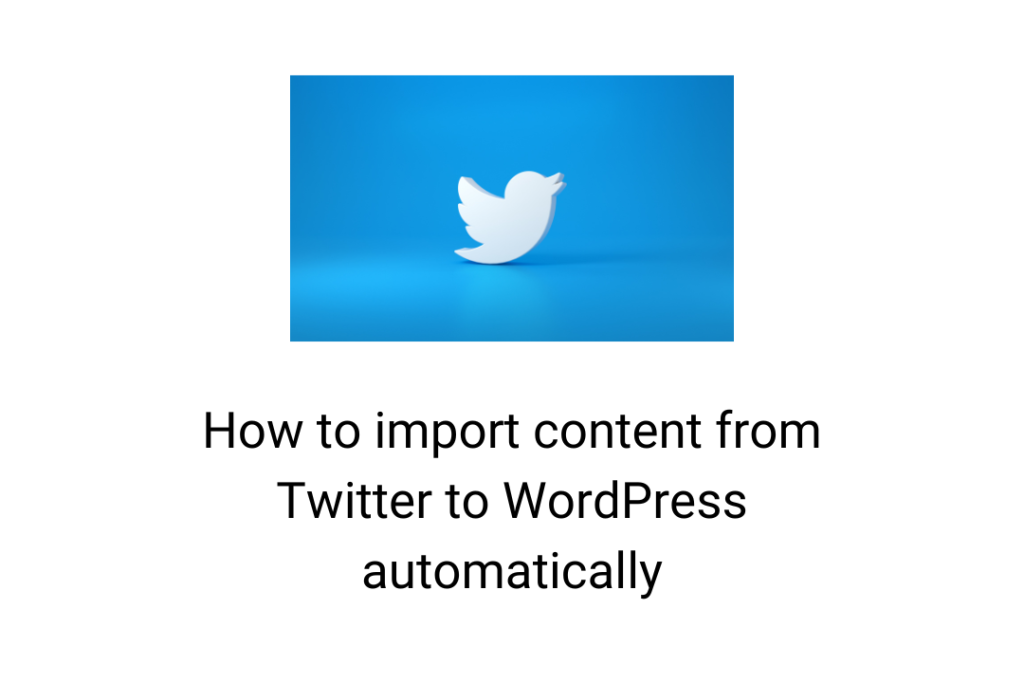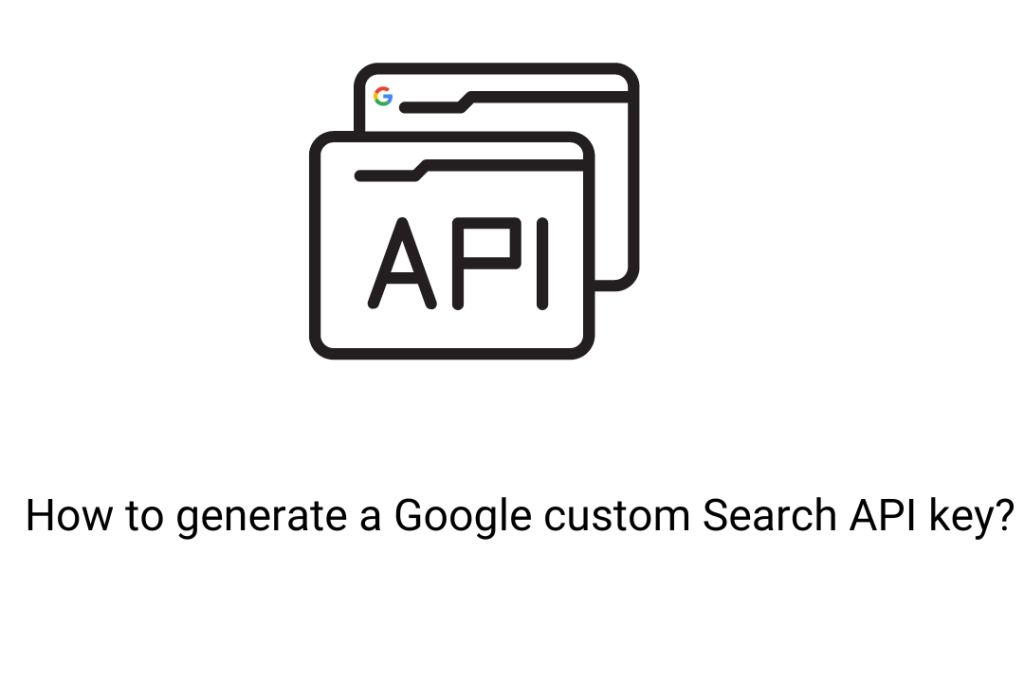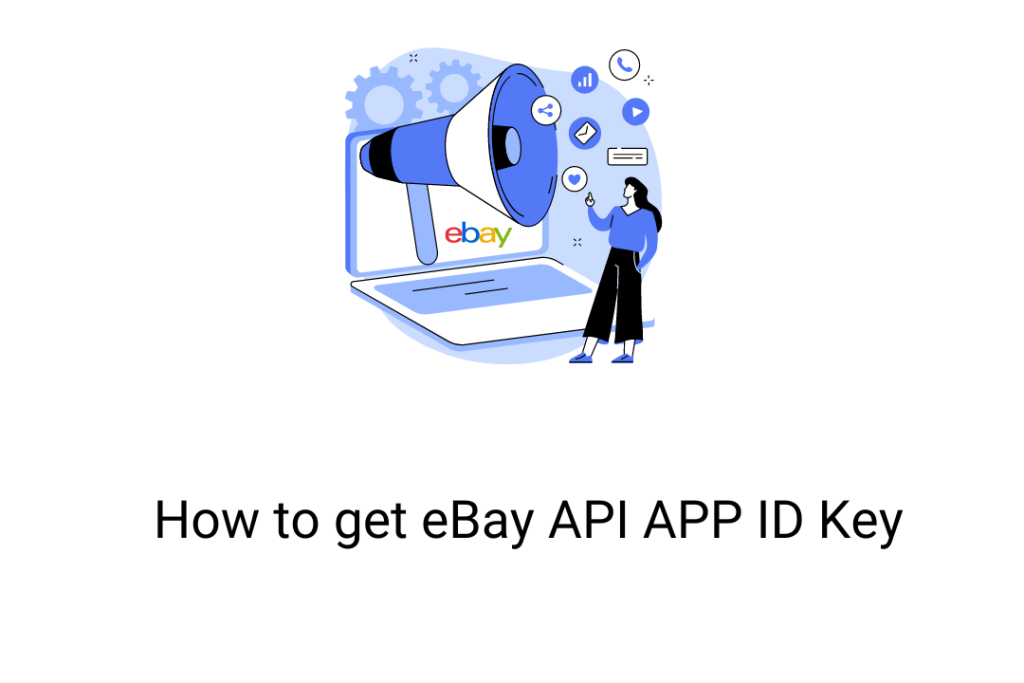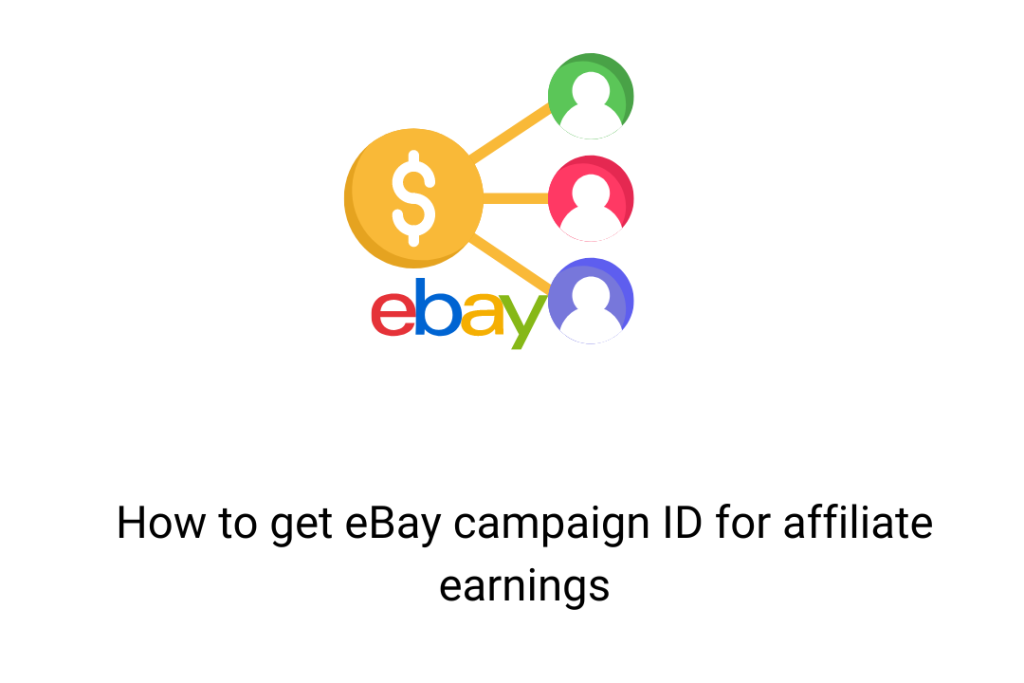Twitter has become of the most popular social media platforms to share your opinion with people. The majority of media websites and celebrities are available on this platform to share their updates or opinion on a social subject. The fun part of this platform is the precise word limit of the content. Thus there are situations when people want to import the content from Twitter to WordPress. Obliviously manually searching and posting it is not an option. Now you can import content automatically with the help of the WordPress Automatic Plugin. With this extension, one can import content on the basis of keywords, hashtags, accounts, etc. Let’s discuss the steps for the same.
Steps to import content from Twitter to WordPress
Getting Twitter API Keys
1. The foremost step is to login into Twitter and your account should be connected with your mobile number. Otherwise, you may suffer from errors. You can link your mobile number by clicking the Settings and Privacy option after logging into the account.
2. Then visit the following address- https://developer.twitter.com/apps and click on the “Create an App” option. Create your developer account by clicking on the “Apply” option.
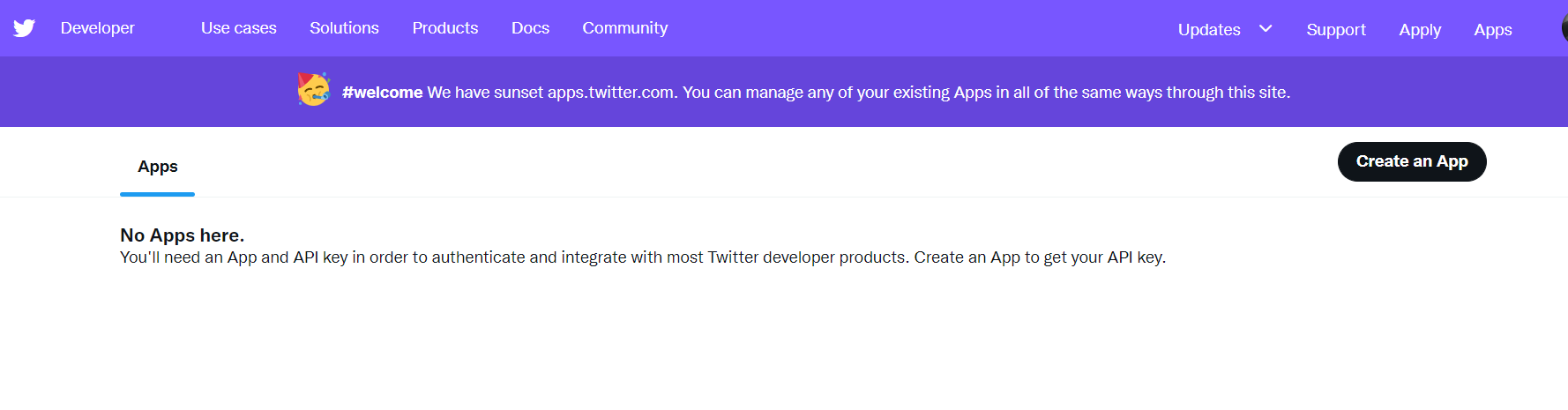
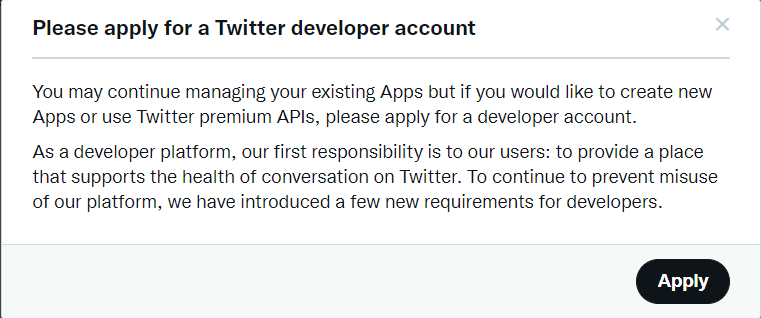
3. The developer portal will open. You need to provide the asked details and submit it. Remember to set the use case as “Exploring the API”.
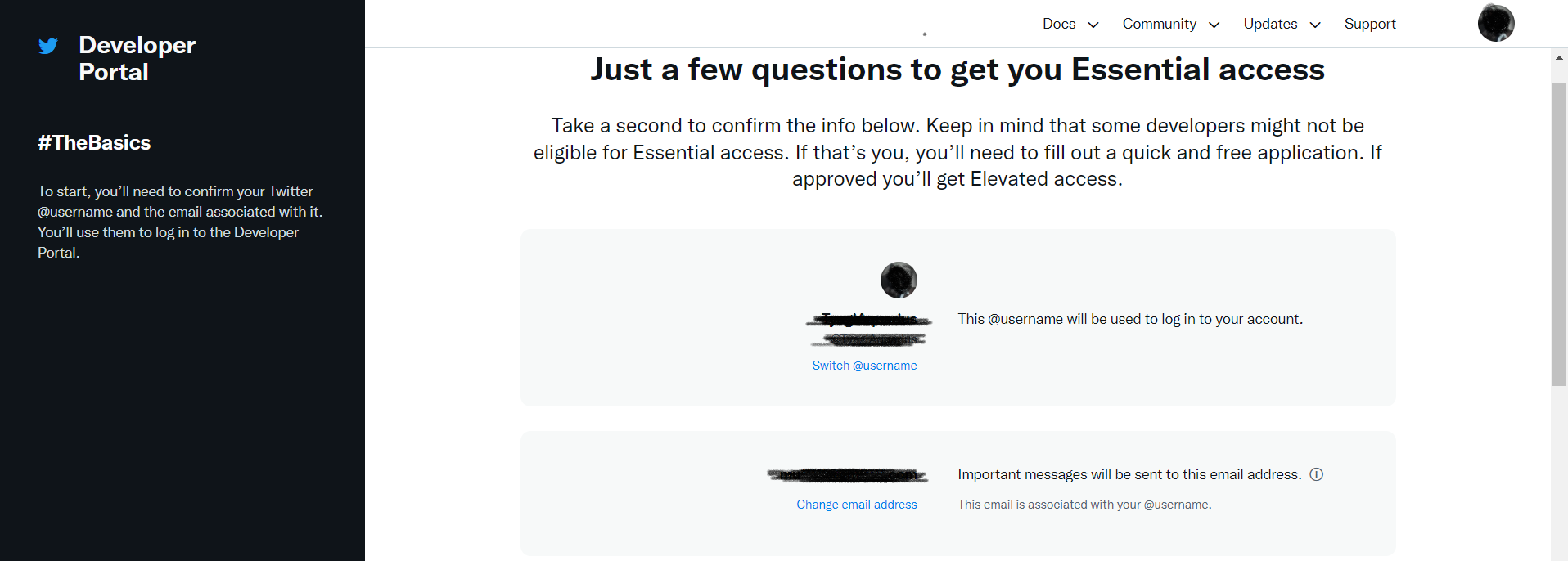
4. Once all details are provided, you will get an email to verify the details with a verification link. Verify the details by clicking on that link.
5. After verification of the account, you can set other details like coding skill level. In the “Intended use” section, paste the following text:
I want to link my (this) Twitter account to my website. I will be using this application to display the information of my tweets on my website. Moreover, the updates and information present on my website will be posted in the tweets of my account. This application will also help the visitors of my website to authorize themselves with their Twitter accounts. But at the same time, this application will not be used to collect or analyze data of any visitor or user. (Then you can further describe the usage in your words with exacts functionalities that you will be using with this application).
6. Set the “Are you planning to analyze Twitter data?” as No and “Will your App use Tweet, Retweet, Like, Follow, Direct Message functionality” as Yes. Then paste the above text used in the intended use segment in the description of the planned use of these features.
7. Now set “Do you plan to display Tweets or aggregate data about Twitter content outside Twitter” as No and “will your product, service, or analysis make Twitter content derived information available to a government entity” as No. Submit your application for a developer account by clicking on the “Next” option. You will get a pop-up message with information that your application will be approved soon in a couple of days.
8. After approval, you will get a link in your email that you need to just visit the link provided in the email. Now provide the name of the app that you want to create. You can set any name according to your choice. Then you will get API keys. You can copy these keys and integrate them into the campaign’s settings that are present in the WordPress campaign.
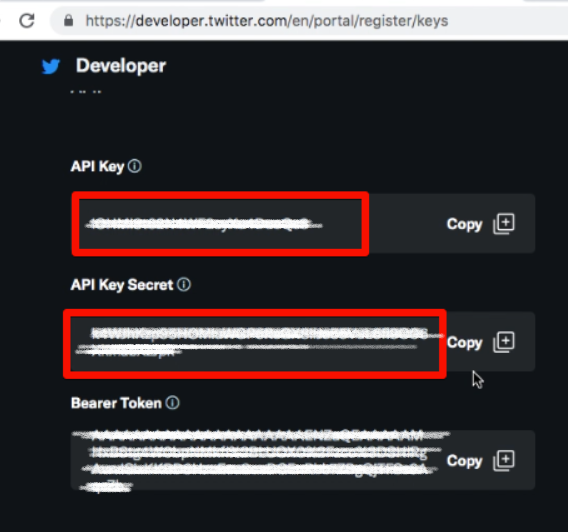
How to import Tweets to the website with WordPress Automatic plugin?
1. Open the admin panel of the dashboard. Click on the WP Automatic option present on the left of the panel. Click on the “New Campaign”.
2. Give a title and choose the Campaign type as “Twitter”.
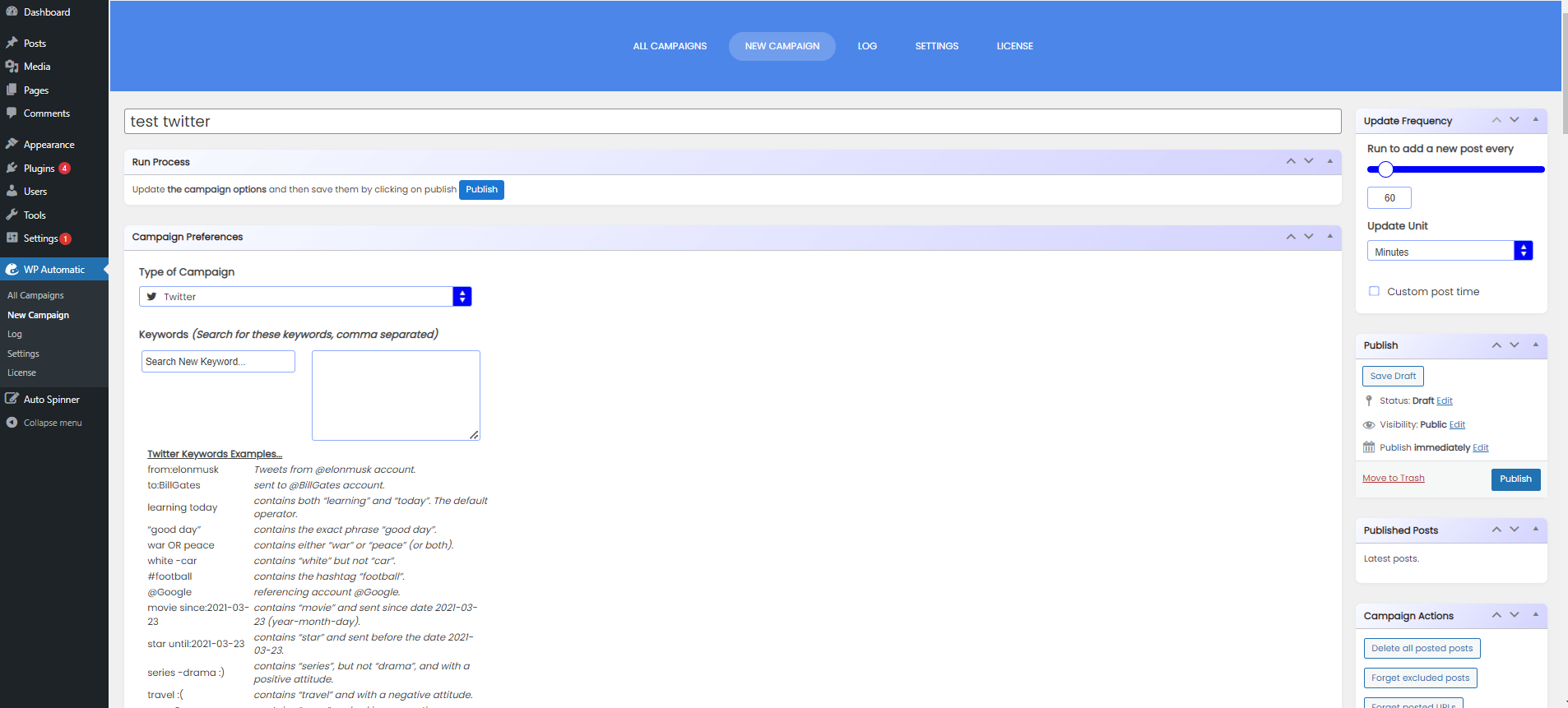
Set other options of the post as per your requirements like keywords, image settings, format, etc.
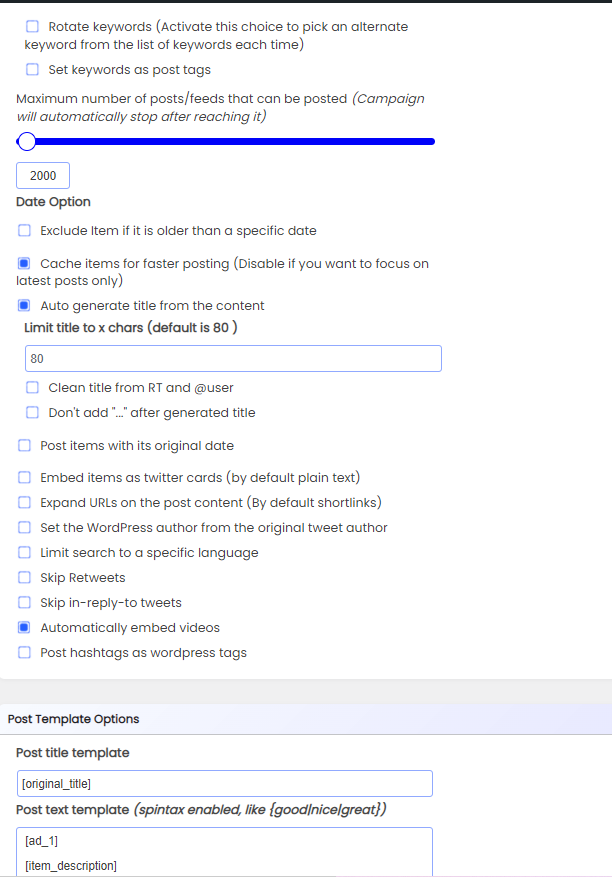
3. Publish the campaign and click on the “Settings” option.
4. In the settings options, click on the “Twitter settings” and provide the API keys that you found in the Twitter developer portal.
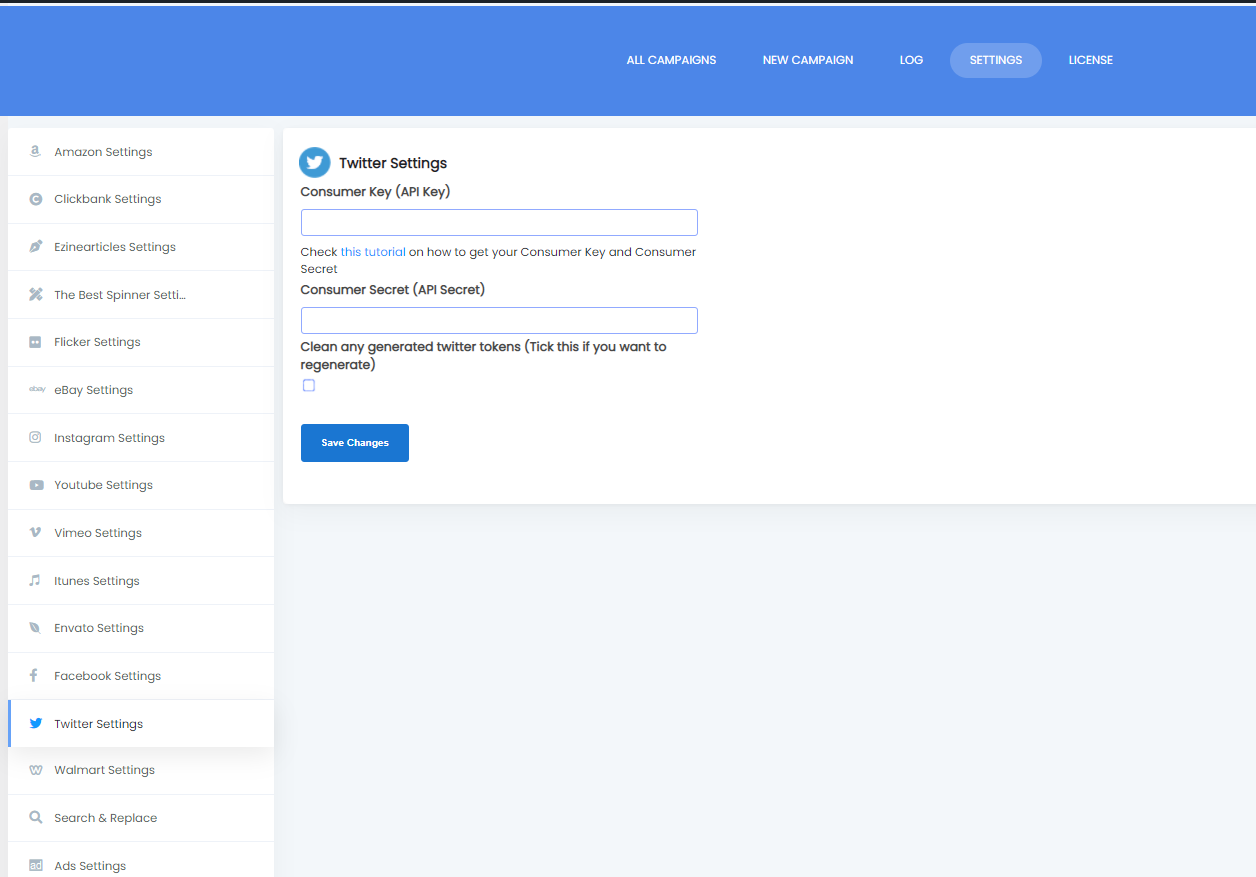
5. Once all the settings are set, run the campaign you will get the output of the campaign.