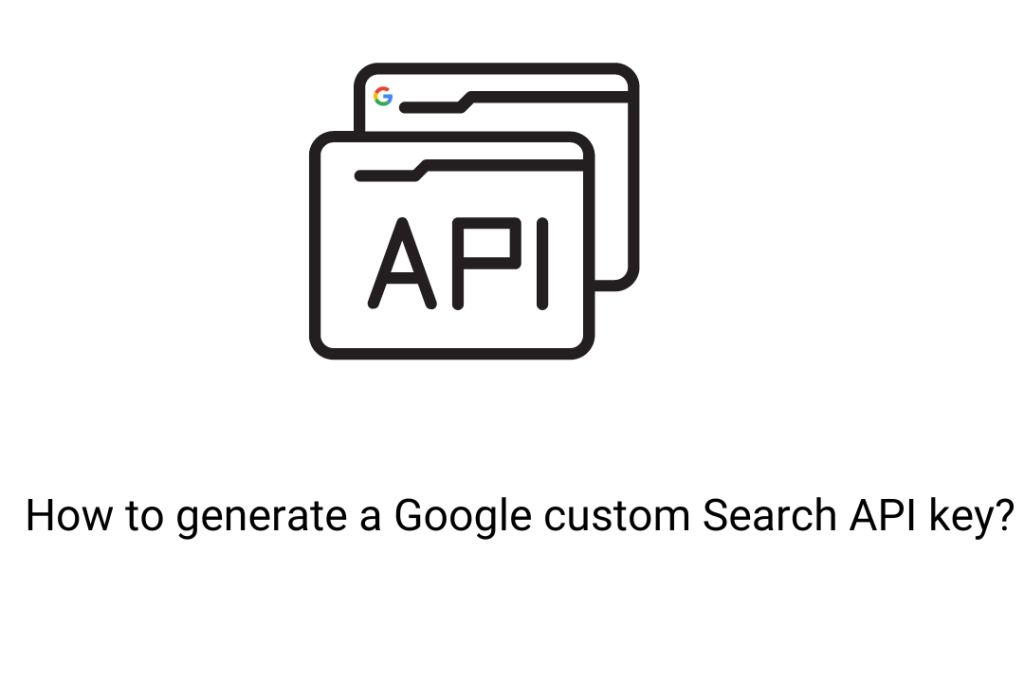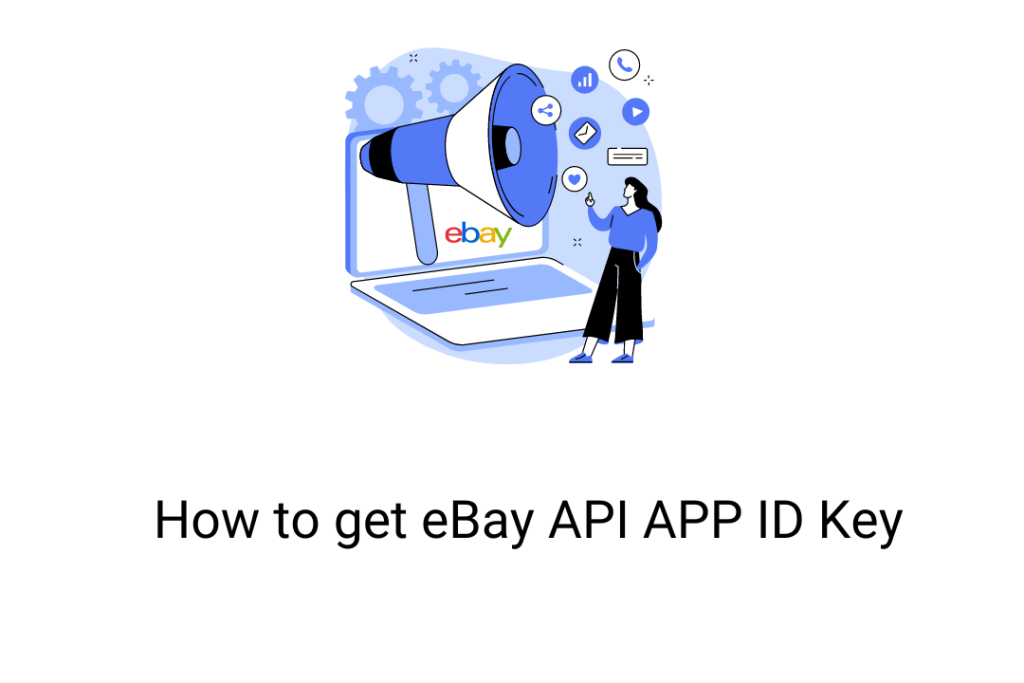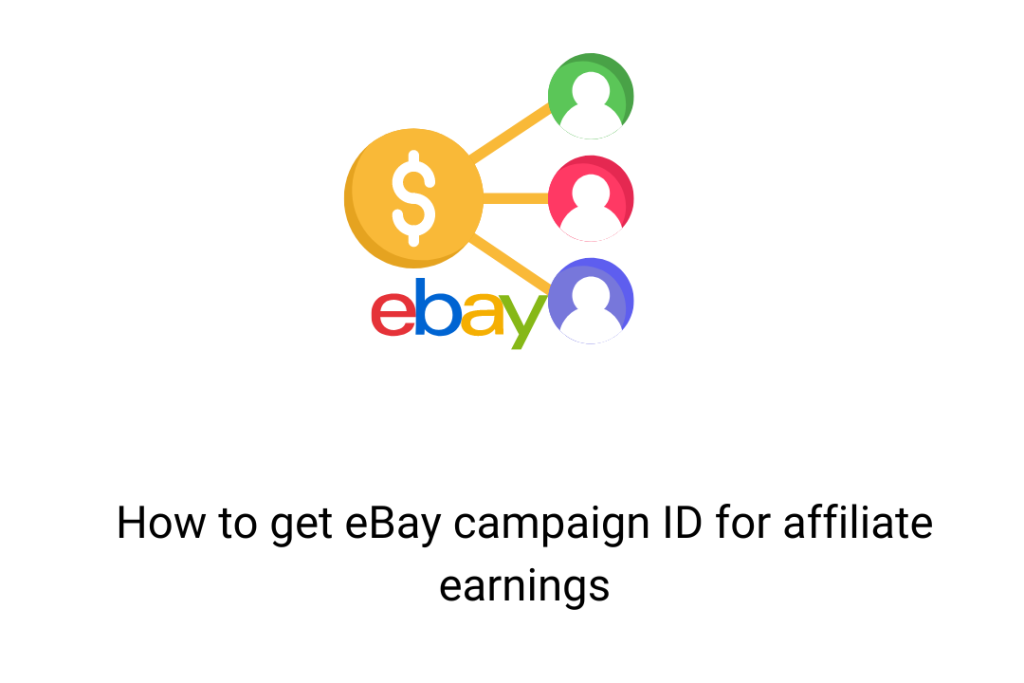Do you want to change the date and time format in WordPress automatic plugin? Displaying the recent date and time will help the viewers or readers get the recent updates of the content published. We will also give you a demonstration of how to modify the date and time format in WordPress in this article.
Sometimes people want to post content in default format whereas some people want to post content in a custom format. To do that, no coding knowledge is necessary. WordPress includes a built-in capability to customize your website’s date and time format.
The built-in functions of WordPress enable users and developers to format dates and times. By navigating to the settings » General page in the WordPress admin area and scrolling down to the time zone section, you can change your format according to your requirements. If all the selection is fine then click on the save changes below to save the changes you have made.
Format Characters for Date and Time in WordPress?
The date and time format in WordPress Automatic is basically based on alphabetical characters that represent the date and time format.
For example:
When you are entering “Y” (alphabet in uppercase) you will get the output of the year in numeric four-digit letters like 2022.
But when you are entering “y” (alphabet in lowercase) you will get the output of the year in numeric two-digit letters like 22.
Some commonly used date and time formats include:
M d, Y – which will give the output as– July 02, 2022
d M, Y – which will give the output as – 02 July 2022
Y M d – which will give the output as – 2022, July 02
F jS, Y – which will give the output as – July 2nd, 2022
l, F jS, Y – which will give the output as – July 2nd, 2022
H:i:s – which will give the output as – 21:26:12
Here,
- M stands for Month
- d stands for Date
- Y stands for Year
- F stands for the full name of the month
- l (lower-case L) stands for a full name for the day of the week
- j stands for the day of the month (numeric)
- s stands for English suffix for the day of the month
- H stands for 24 hr format of an hour
To modify the format of the date and time on your WordPress website, you can choose from the various forms in the custom box. But the WordPress will preview the date or time you enter after you enter the format.
If your theme doesn’t already have a built-in date and time format, it will use this one once you’ve saved your preferences.
Similarly, if necessary, you can also utilize format characters relating to dates in the time field.
There are numerous additional things and customizations you can do with date and time in WordPress, depending on your needs.
For example, you can display the last updated time for posts rather than the publish date.
Additionally, you can show the time, date, and related dates, such as “This post was published 2 days ago.”
We sincerely hope that this post has shown you how to modify the date and time formats in WordPress Automatic.