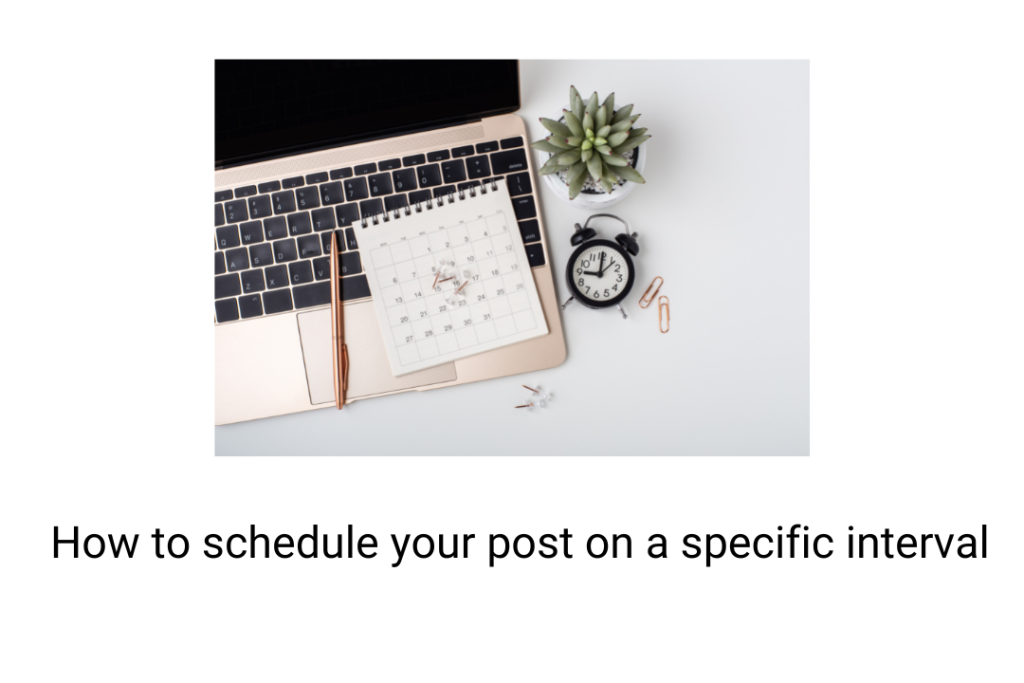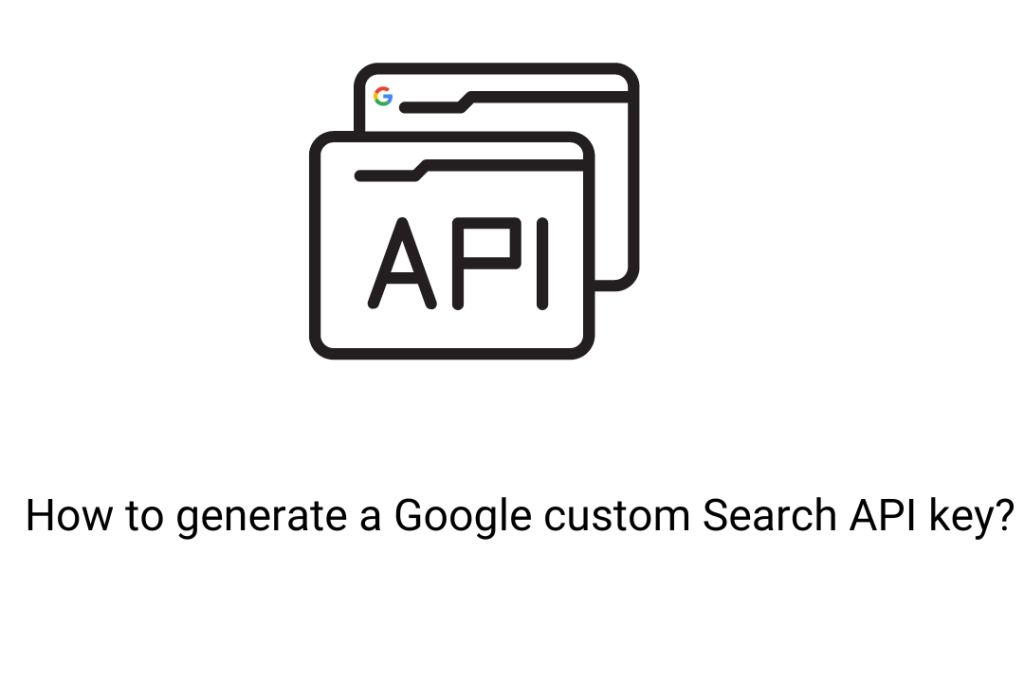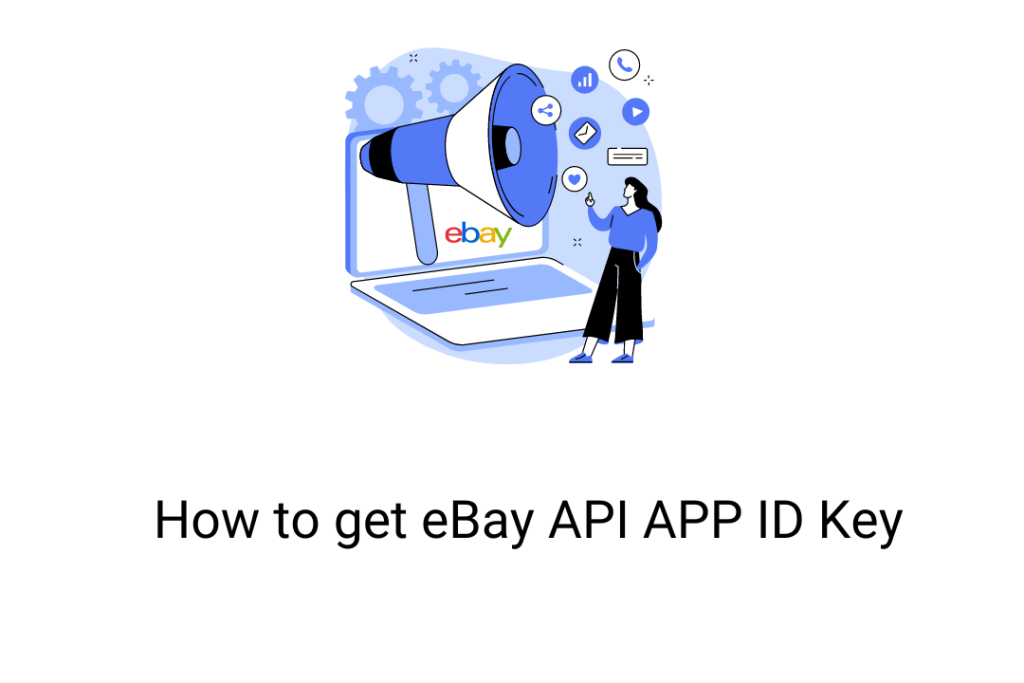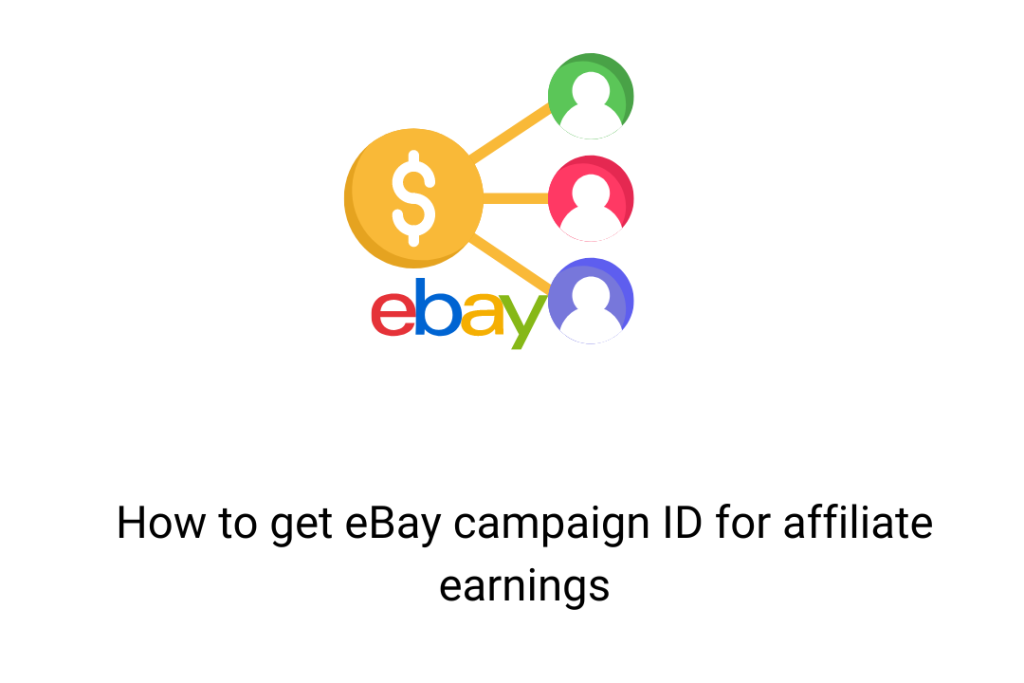Many people are confused about the term “auto blogging”. They think that a tool like WordPress Automatic plugin can only publish content in bulk. But this is not true. the user has complete control to decide if they want to publish content in bulk or want to schedule the posting. But can it be done? Let’s discuss the steps to do the same.
Steps to schedule your post
- By using an in-built posting option
WP Automatic plugin offers a smart and integrated feature of scheduling the posts as per the timing. Moreover, you can even decide the frequency of the posts and the maximum number of posts that can be extracted and published by the plugin. Create a campaign and on the right side, you will be able to see the option of “Custom Post Time”. You will be able to set the starting as well as ending time of the posting. For this duration, you need to decide the interval of the posting. For example, according to this example, every 60 minutes, the campaign will be executed and the content will be extracted and published.
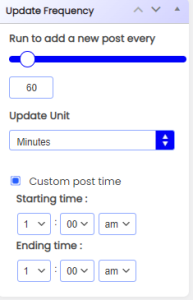
- By using the Draft Scheduler plugin
This plugin is developed with the objective to post drafts. All you need to do is make some changes in WordPress Automatic plugin and set the posts as drafts. Then download Draft Scheduler and hover on the “Posts” option of your WordPress dashboard. You will be able to see the “Draft Scheduler” option. You will get a calendar to schedule your drafts and you can choose the options according to your requirements.
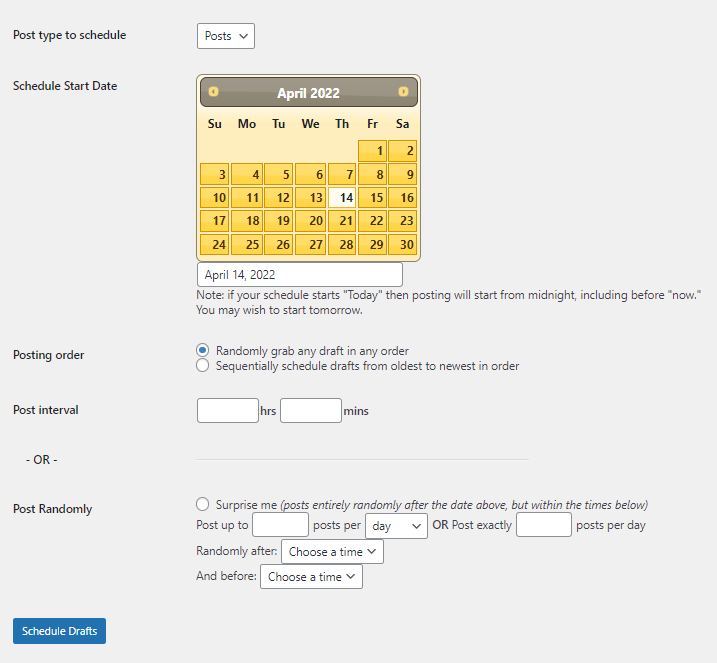
Conclusion
Scheduling your posts is important and you can automate this task by following the above steps. It will ensure that your posts are updated in a specific interval and not bombarded with content. So, WP Automatic plugin is a full complete package for auto-posting and scheduling. But if you want additional help, then you can consider other plugins for the same. If you are facing any problems in scheduling your posts through WP Automatic, then you can contact our team for help.