Skip to content
- Visit https://console.cloud.google.com/apis/dashboard and select your country and agree to terms
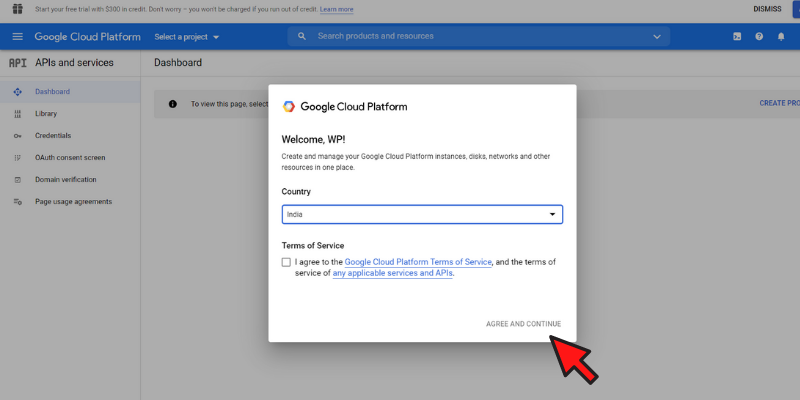
- You will now find your Google APIs and Service Dashboard image below
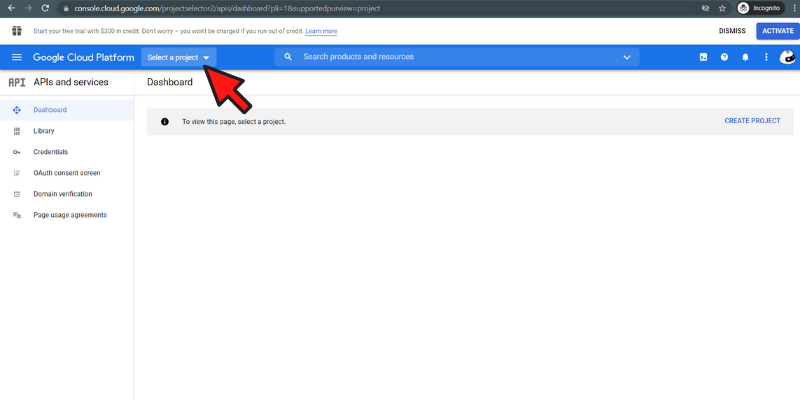
- Click on the select a project on the top
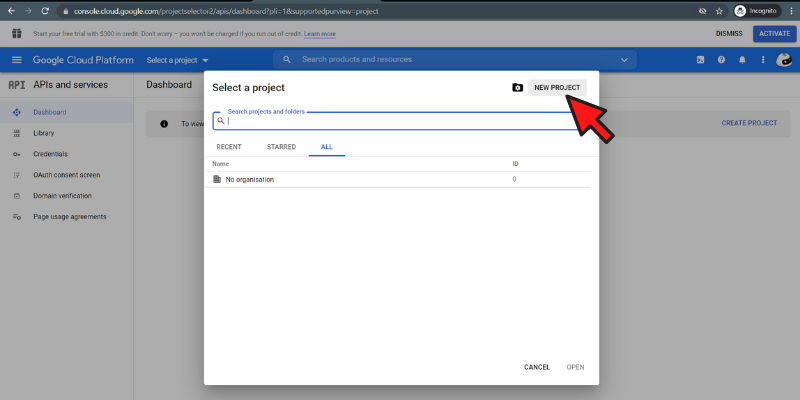
- Now your project has been created.
- Click on the library on the left side
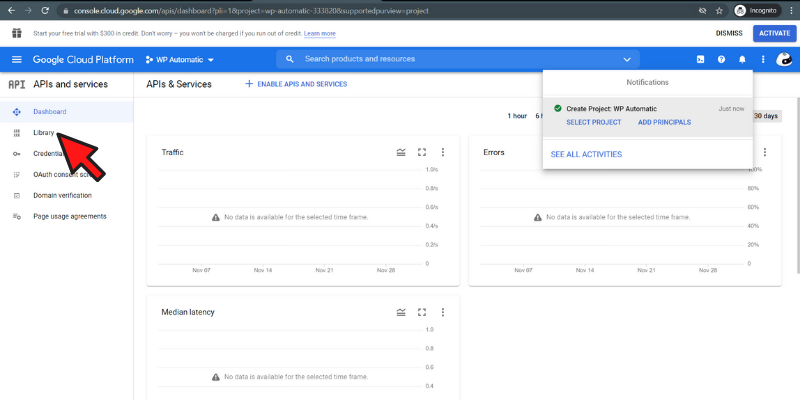
- Search Custom Search API on the search bar

- Click on the Custom Search API and enable it.
- Now your Custom Search API is enabled. Credentials in API
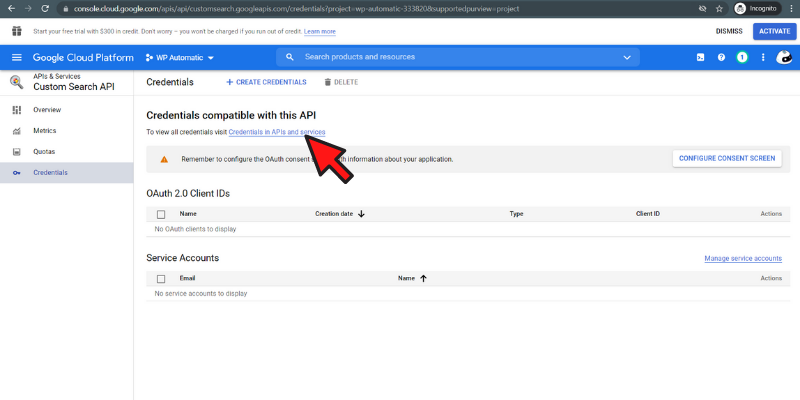
- Click Create Credentials and then API keys
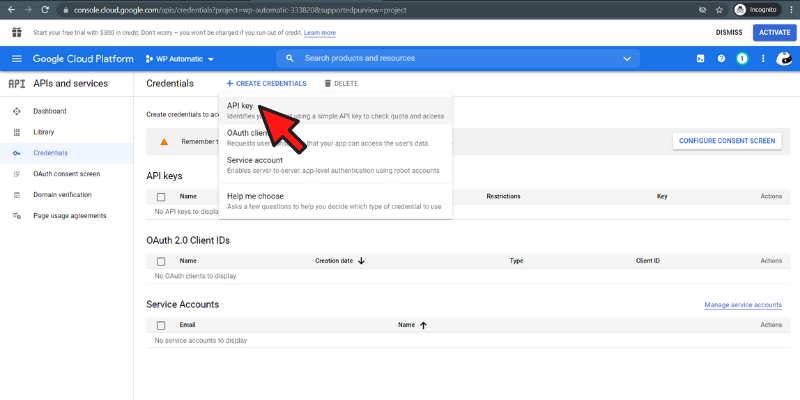
- Great, your API key has been generated now. Now copy the API key and paste it into the plugin settings.
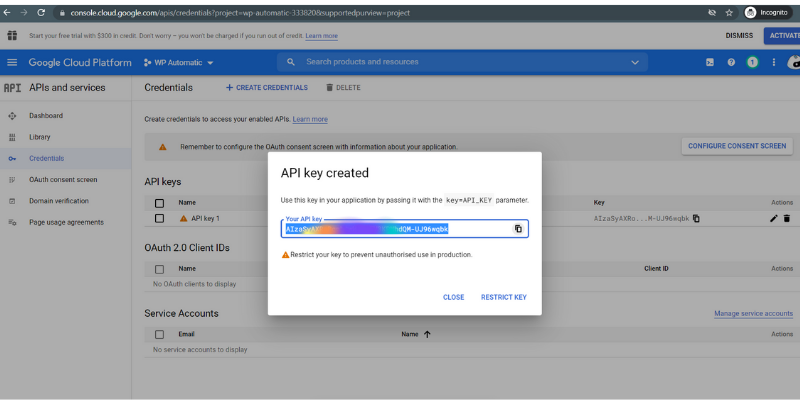
Scroll to Top
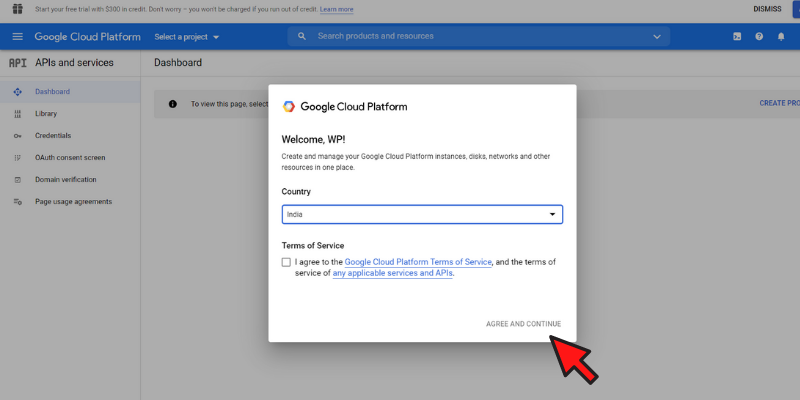
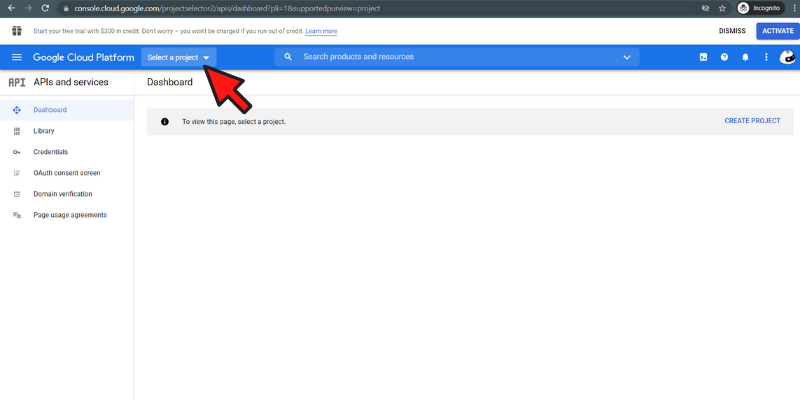
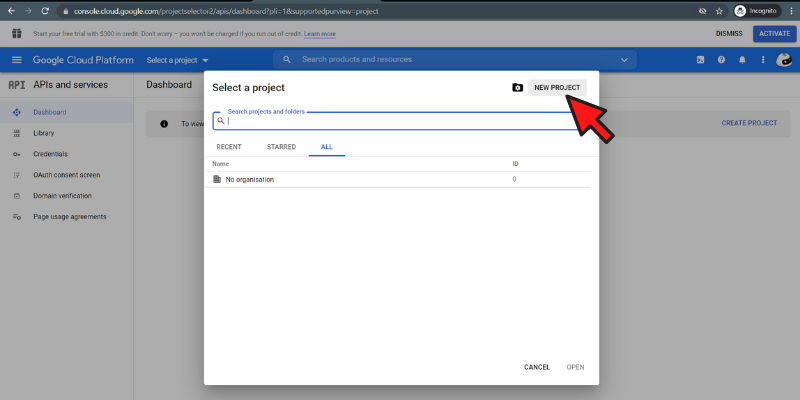
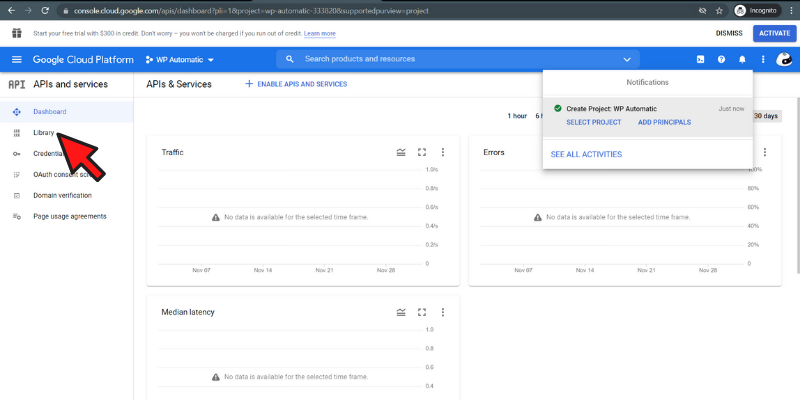

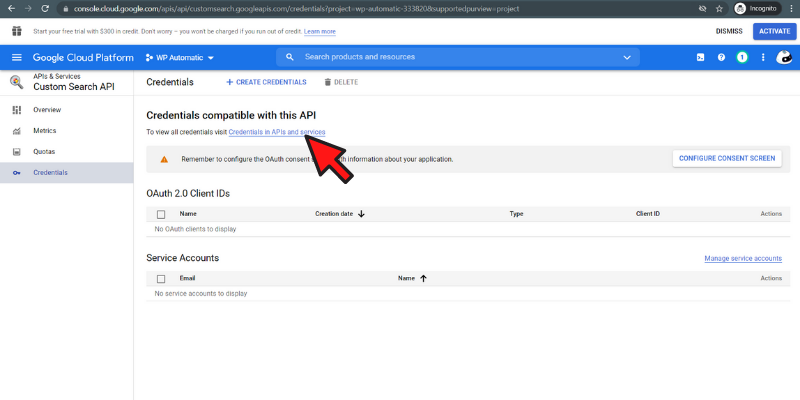
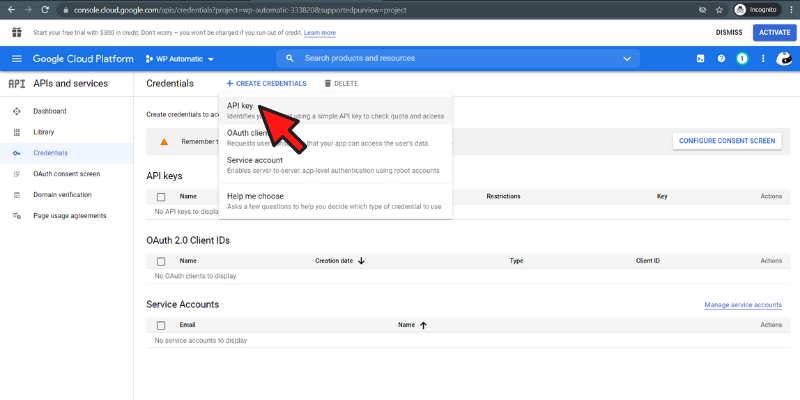
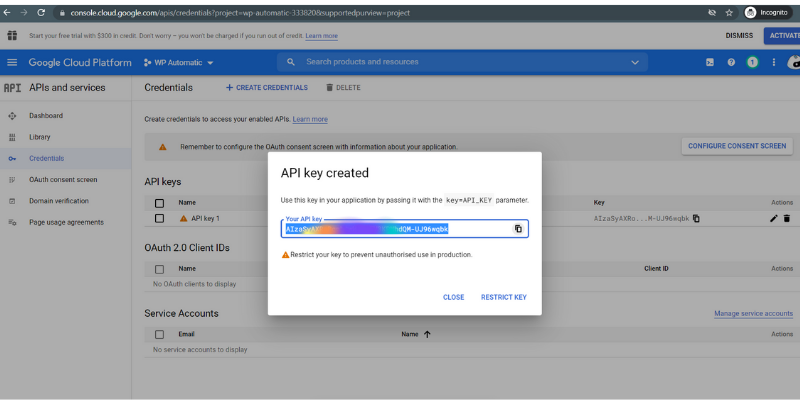
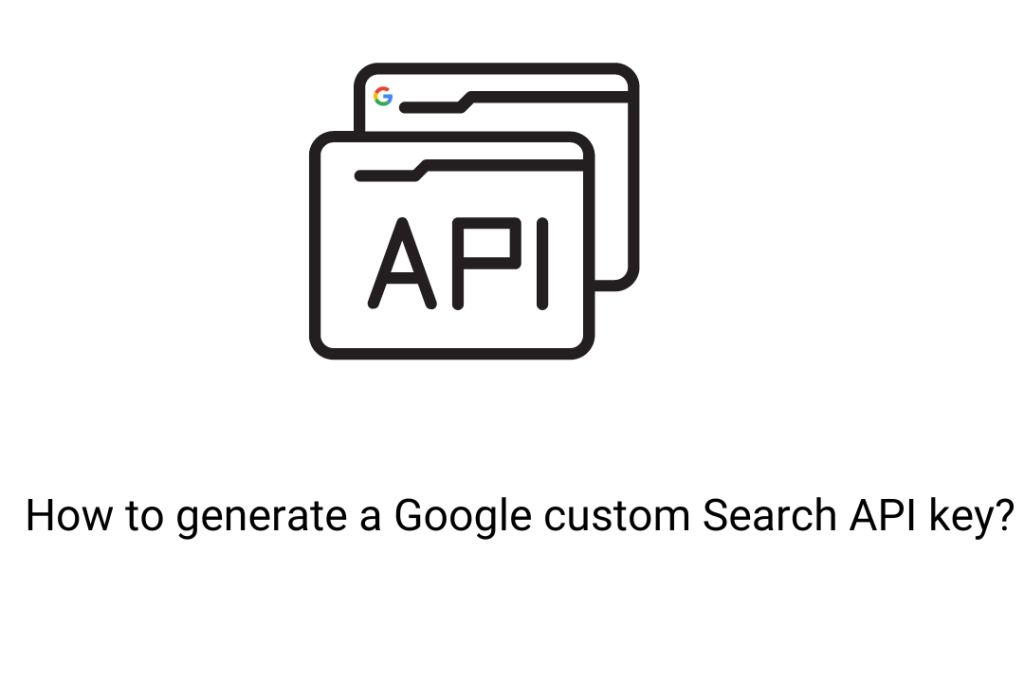
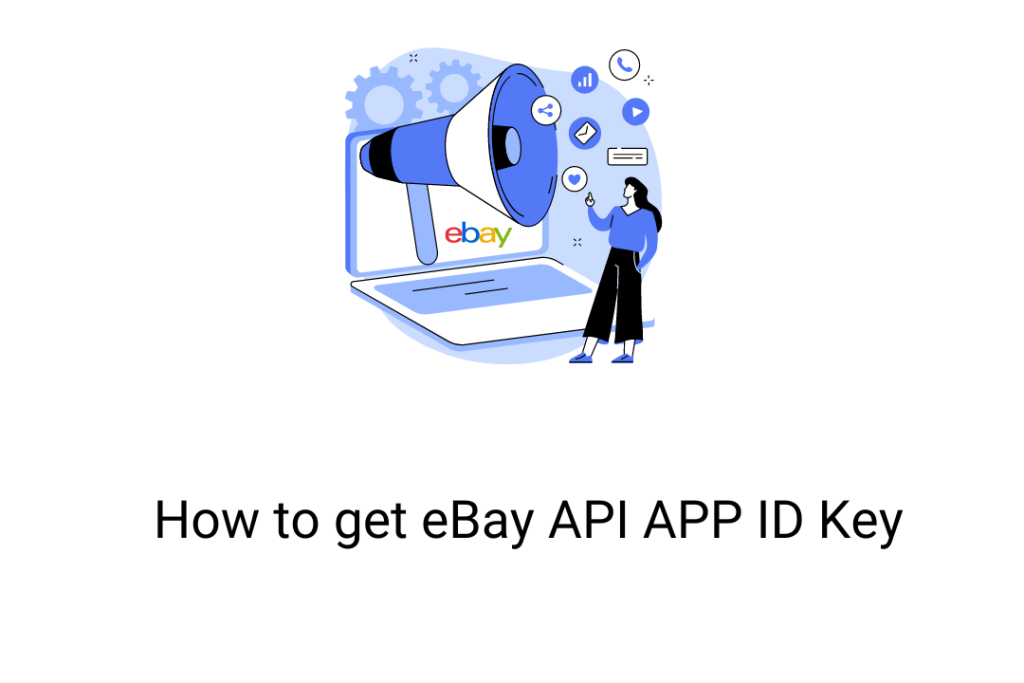
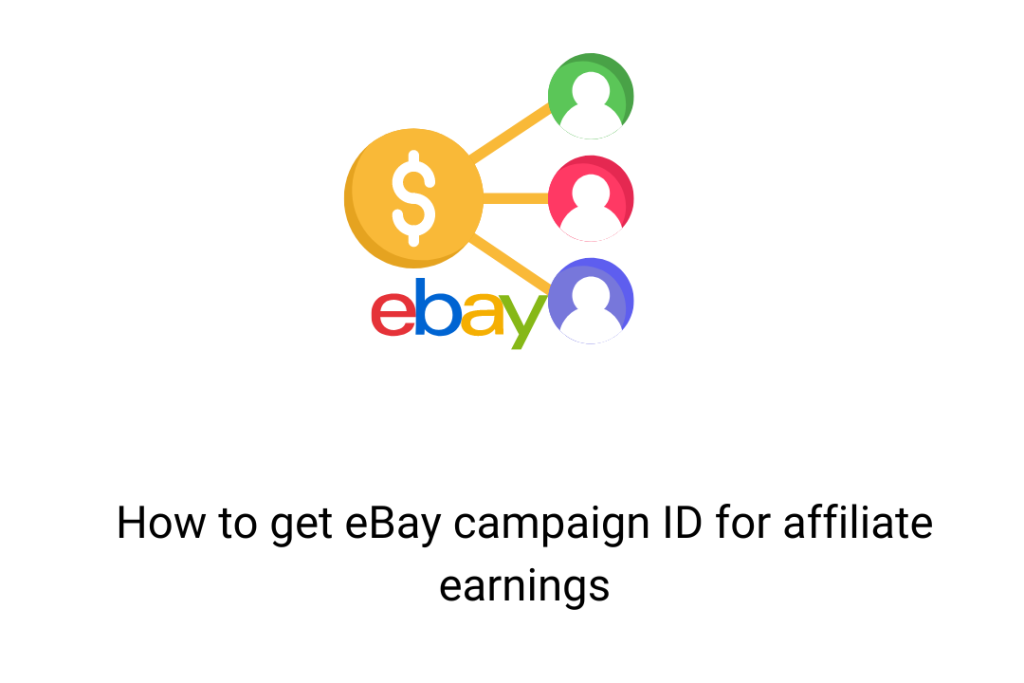
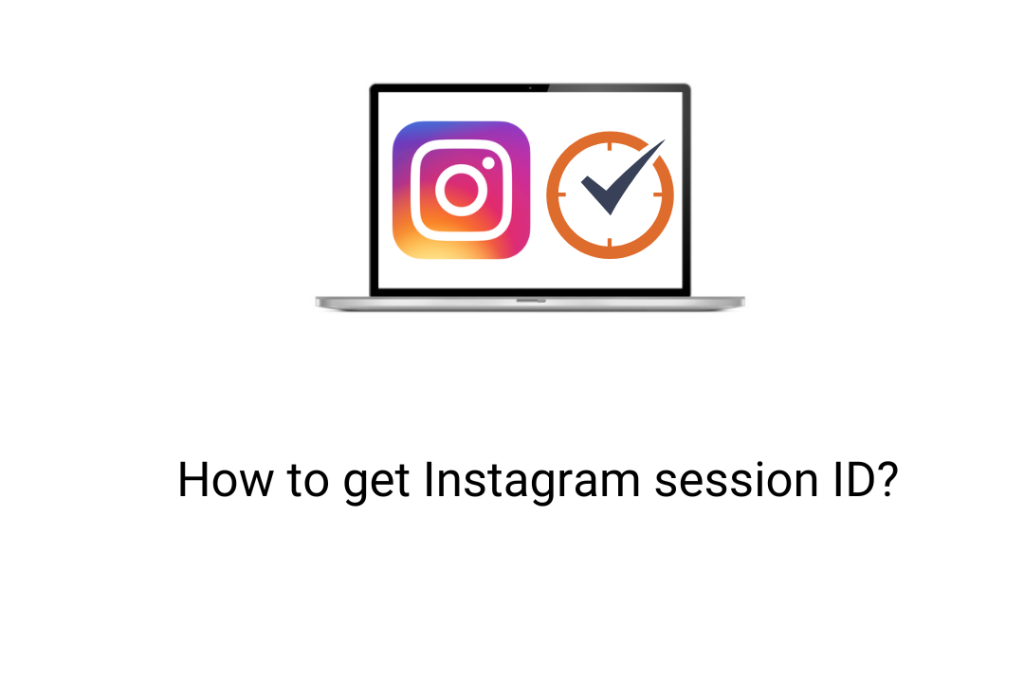
Can I use another Word Spiner like QuillBot